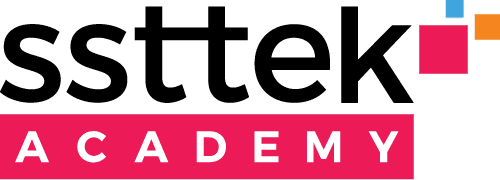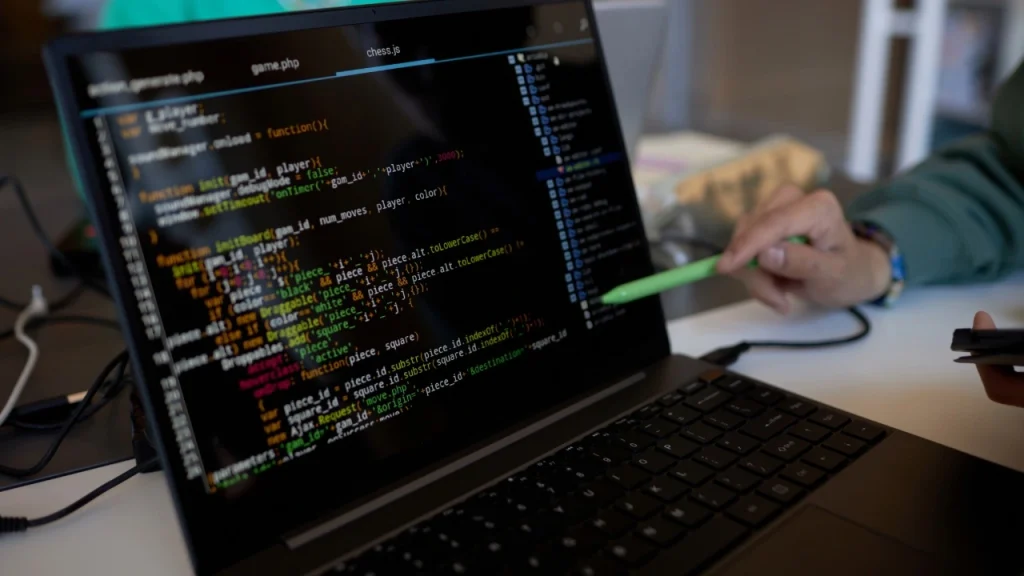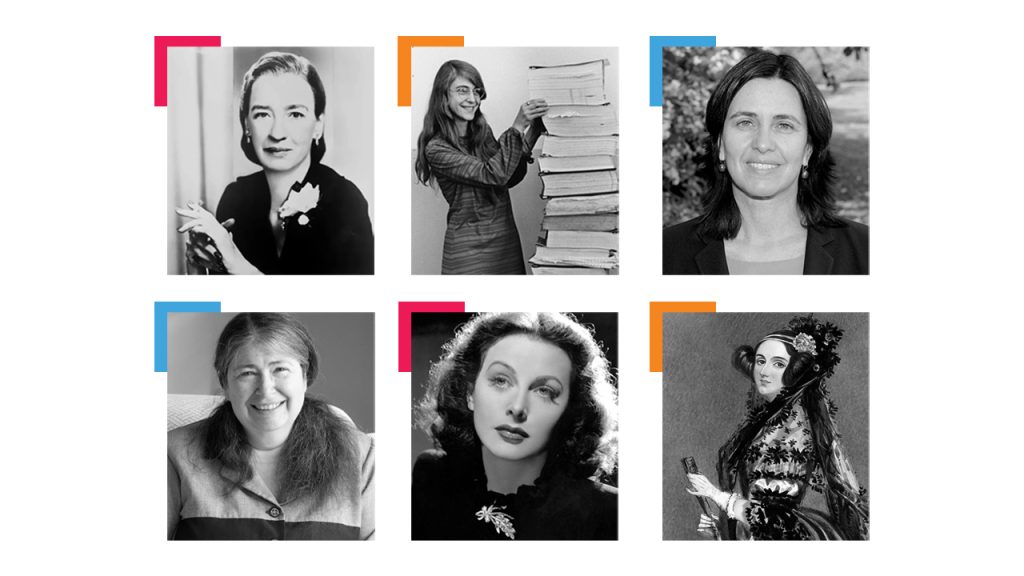If you work in the software sector, you might have heard of a project management tool named Jira. But what is Jira? Launched by Atlassian in 2002, Jira is a popular project management tool preferred by many large and small-scale companies. Jira can be used for various project types, including software development, marketing, finance, and human resources, making it useful for different sectors. In software development, it stands out with the advantages it provides in agile project management.
Among Jira’s numerous benefits are customizable workflows, powerful search capabilities, configurable issue areas, flexible reporting options, and integrations with other popular development tools. With Jira, companies can create projects and tasks, assign them to relevant people, and track progress, which enables them to identify any potential issues early in the process and make necessary adjustments to ensure successful project completion. Besides, Jira offers powerful reporting tools that help employees evaluate the project easily.
Who Uses Jira?
Jira is especially used by developer teams in the software industry that uses the agile methodology. Software developers, product managers, project management teams, and testing teams are among the groups that opt for this tool. Jira also stands out with its benefits in managing requirements, so it can be preferred for tracking user stories, features, and other pieces of information that need to be captured.
Jira project management tool helps agile teams organize and manage their work process. It facilitates sprint planning and process tracking while also enabling team members to experiment with new techniques and confidently implement changes.

How to Use Jira?
Here’s a step-by-step guide to using Jira:
- Logging into Jira
- Creating an Account and Logging In: To use Jira, you need an account on the Atlassian platform. After creating your account and logging into Jira, you can create a project or join an existing one.
2. Creating and Configuring Projects
- Selecting Project Type: When creating a project in Jira, you choose what type of project you want to create. Software projects typically use Scrum or Kanban methodologies.
- Scrum Project: Suitable for teams working with sprints (short work cycles).
- Kanban Project: Used for continuous flow projects, managing workflow visually.
- Choosing Project Template: Jira offers various templates. For example, “Agile Scrum” template for software development, “Kanban” template for business processes.
3. Creating Issues
- Issue Types: An “issue” (task or ticket) is the basic unit in Jira and can be of different types:
- Task: A job that needs to be done.
- Bug: An error detected in the software.
- Story: A user story, representing a software feature or function.
- Epic: A larger goal or feature containing multiple user stories.
- Sub-task: Smaller tasks under a main task.
- Issue Details: When creating each issue, you need to add:
- Summary
- Description
- Priority – Determines task urgency
- Assignee – Specifies who will complete the task
- Labels – Related topics or keywords
- Date and Time: You can add a “due date” to determine when the task should be completed.
4. Tracking and Updating Issues
- Statuses: Each issue has a status. Typical Jira workflow steps might include:
- To Do: Tasks to be done
- In Progress: Tasks currently being worked on
- In Review: Tasks being reviewed
- Done: Completed tasks
- Comments and File Attachments: You can comment on issues and upload files. This allows team members to share more information about the work.
- Date Updates: Based on task progress, you can change the status to “In Progress” or “Done.”
5. Reporting and Monitoring
- Sprint Reports: At the end of a sprint, you can see how much work was completed. This is used to evaluate team efficiency.
- Burndown Chart: For Scrum teams, a visual graph showing sprint progress.
- Kanban Board Report: If using Kanban, you can create reports to see workflow and bottlenecks.
6. Tracking and Workflow Customization
- Workflows: Jira offers customizable workflows for each project. For example, you can make tasks follow steps like “To Do” → “In Progress” → “In Review” → “Done”. Workflows define how each task should progress in the project.
- Filters and Searches: Jira allows users to filter tasks in the project. For example, you can create custom filters like “High priority tasks” or “Bugs”.
The Advantages of Jira
Having discussed the various fields where Jira can be applied, let’s now take a look at the advantages of Jira Software:
- Jira serves as a versatile tool that can manage a project or product from start to finish.
- It supports various agile methodologies such as Scrum, Kanban, Lean, and Design Thinking.
- Users benefit from an intuitive operation and a comfortable interface. Extensive customization options allow for tailored solutions.
- Data security is ensured with user-defined roles and encryption in the Jira Cloud.
- Access to over 1000 extensions is available via the Atlassian Marketplace. Clear task management and progress monitoring are facilitated.
- Regular improvements and updates are provided in the Jira Cloud. Extensive commenting functionality supports collaboration, especially for remote teams.
- Mobile device compatibility ensures productivity regardless of location.
- Data residency can be selected in the Atlassian Cloud. The customizable dashboard enables self-optimization.
In conclusion, Jira is an extremely powerful and flexible tool not just for software development teams, but for all types of project management and work tracking. With its user-friendly interface, customizable workflows, and robust reporting features, it helps you manage your projects more efficiently.