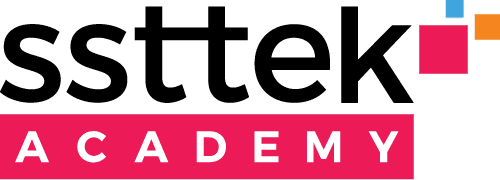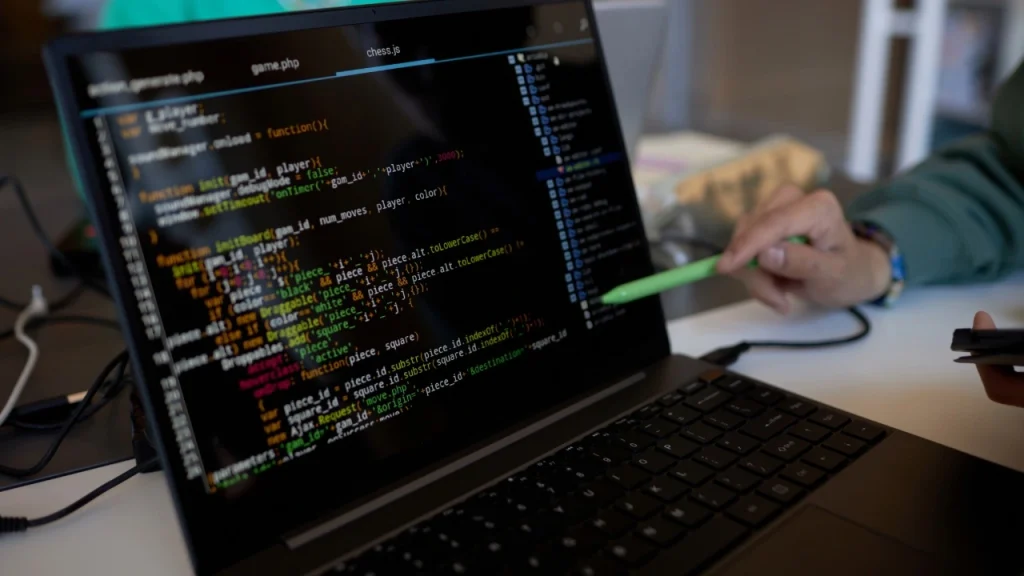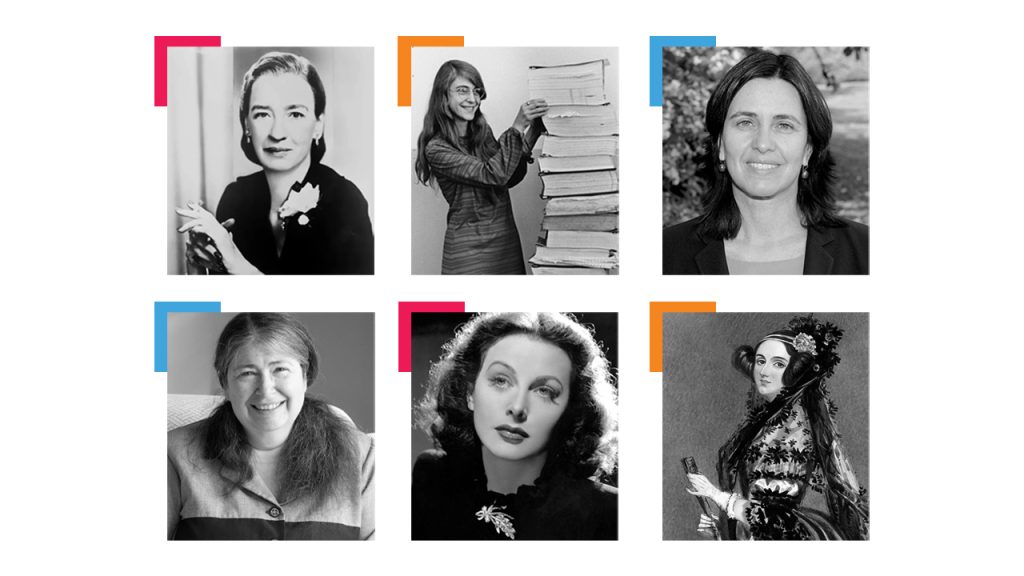If you are a software developer or just familiar with the industry, you must have heard of VS Code. If you are not yet a developer but you want to improve yourself in this field, you should definitely consider enrolling in SSTTEK Academy’s Front-End Developer andBack-End Developer bootcamps. Don’t forget that these pieces of information will be most beneficial when you practice them.
VS Code is a very popular open-source code editor developed by Microsoft. It offers powerful features such as debuggers, extensions, integrations, version control and so on to help developers code more efficiently. But it is just the tip of the iceberg. There are also many hidden tips and tricks that you should know about. Let’s have a look at the six of them together.
1. Command Palette
With the VS Code command palette, you can access and execute various commands, settings, and actions within the editor. All you need to do to access the command palette is simply use the shortcuts of Ctrl + Shift + P for Microsoft and Shift + Command+ P for MacOS.
2. Shortcuts
VS Code offers an extensive array of shortcuts, which minimize the need for mouse usage and expedite task execution. Via shortcuts, you can access tools such as the command palette, quick open, toggle sidebar, and multi-select cursor.

3. Autosave
Did you know that in VS Code you have the option to automatically save file changes, eliminating the need to manually save them every time? To enable auto-save, simply go to the “File” menu on the toolbar and select “Auto Save.”
4. Zen Mode
Zen Mode removes unnecessary UI elements from your window and allows you to focus on your code. You can activate it through the “View” menu, the Command Palette, or via the shortcut Shift + K Z. To exit Zen Mode, simply press Esc twice.
5. Discover Various Extensions
Are you aware that there are more than 14,000 extensions available at VS Code Marketplace? Browse and install useful extensions to speed up your work without compromising the quality of your work.
6. Multiline Editing
Sometimes, you may need to edit several lines of code, and editing each part separately may be time-consuming. VS Code eliminates the tedium of this task by enabling effortless editing across multiple lines and cursors simultaneously.